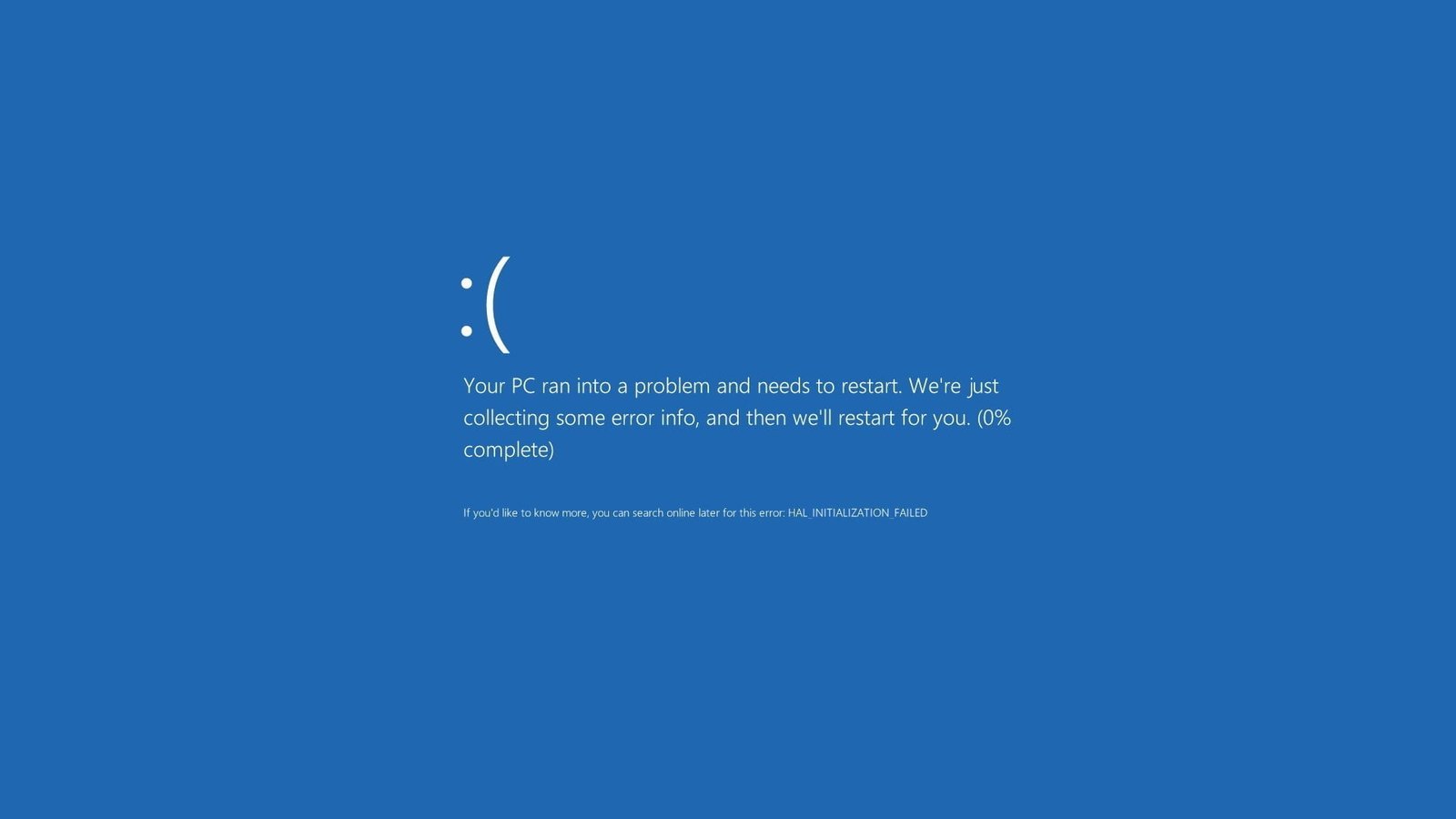Windows Blue Screen Error, also known as the “Blue Screen of Death” (BSOD), is a common and frustrating issue that many Windows users encounter. It occurs when the operating system encounters a critical error from which it cannot recover. This error screen is displayed with a blue background and contains important information about the error.
Causes of Windows Blue Screen Error
There can be various causes for the Windows Blue Screen Error. Some common causes include:
- Hardware issues: Faulty hardware components such as RAM, hard drive, or graphics card can lead to the blue screen error.
- Driver problems: Outdated or incompatible drivers can cause conflicts and result in the blue screen error.
- Software conflicts: Certain software programs or applications may conflict with the operating system, leading to the error.
- Malware or viruses: Malicious software can cause system instability and trigger the blue screen error.
Solutions for Windows Blue Screen Error
Dealing with the Windows Blue Screen Error can be frustrating, but there are several solutions you can try to resolve the issue:
1. Restart your computer
Start by restarting your computer. Sometimes, the blue screen error can be a temporary glitch, and a simple restart can fix the issue.
2. Check for hardware issues
Hardware issues can often be the culprit behind the blue screen error. Check your computer’s hardware components, such as RAM, hard drive, and graphics card, for any signs of damage or malfunction. If you suspect a hardware problem, consider seeking professional assistance to diagnose and fix the issue.
3. Update drivers
Outdated or incompatible drivers can cause conflicts and lead to the blue screen error. Update your drivers to the latest version by visiting the manufacturer’s website or using a reliable driver update software.
4. Uninstall recently installed software
If you started experiencing the blue screen error after installing new software, it may be causing conflicts with the operating system. Try uninstalling the recently installed software and check if the error persists.
5. Run a malware scan
Malware or viruses can cause system instability and trigger the blue screen error. Run a thorough malware scan using a reliable antivirus software to detect and remove any malicious programs.
6. Perform a system restore
If none of the above solutions work, you can try performing a system restore. This will revert your computer’s settings to a previous point in time when the blue screen error was not occurring. Keep in mind that this will uninstall any software or updates installed after the selected restore point.
7. Seek professional help
If you have tried all the above solutions and are still unable to resolve the blue screen error, it may be time to seek professional help. Contact a computer technician or your computer manufacturer’s support for further assistance.
Preventing Windows Blue Screen Error
While it is not always possible to prevent the Windows Blue Screen Error, there are some measures you can take to minimize the chances of encountering it:
- Keep your operating system and software programs up to date.
- Regularly scan your computer for malware and viruses.
- Avoid installing unnecessary or suspicious software.
- Ensure your hardware components are properly installed and functioning correctly.
- Be cautious when updating drivers and only download them from official sources.
By following these preventive measures, you can reduce the risk of encountering the Windows Blue Screen Error and ensure a more stable and reliable computing experience.
Remember, the Windows Blue Screen Error can be frustrating, but with the right solutions and preventive measures, you can overcome this issue and keep your computer running smoothly.
Frequently Asked Questions (FAQs) about Windows Blue Screen Error:
- Q: What is the Windows Blue Screen Error, and why does it occur?A: The Windows Blue Screen Error, also known as the “Blue Screen of Death” (BSOD), occurs when the operating system encounters a critical error from which it cannot recover. Common causes include hardware issues, driver problems, software conflicts, and malware or viruses.
- Q: How can I fix the Windows Blue Screen Error?A: You can try the following solutions to fix the Windows Blue Screen Error:
- Restart your computer.
- Check for hardware issues.
- Update drivers.
- Uninstall recently installed software.
- Run a malware scan.
- Perform a system restore.
- Seek professional help if needed.
- Q: How can I prevent the Windows Blue Screen Error from occurring?A: To minimize the chances of encountering the Windows Blue Screen Error, you can:
- Keep your operating system and software programs up to date.
- Regularly scan your computer for malware and viruses.
- Avoid installing unnecessary or suspicious software.
- Ensure your hardware components are properly installed and functioning correctly.
- Be cautious when updating drivers and only download them from official sources.
- Q: Is the Windows Blue Screen Error a serious issue?A: The Windows Blue Screen Error can indicate serious underlying issues with your computer, such as hardware failures or software conflicts. While it’s not always a critical issue, it’s essential to address it promptly to prevent further problems.
- Q: Should I attempt to fix the Windows Blue Screen Error myself, or should I seek professional help?A: It depends on your level of expertise and the severity of the issue. If you’re comfortable troubleshooting computer issues, you can try the solutions mentioned. However, if you’re unsure or unable to resolve the problem, it’s best to seek professional help to avoid causing further damage to your computer.