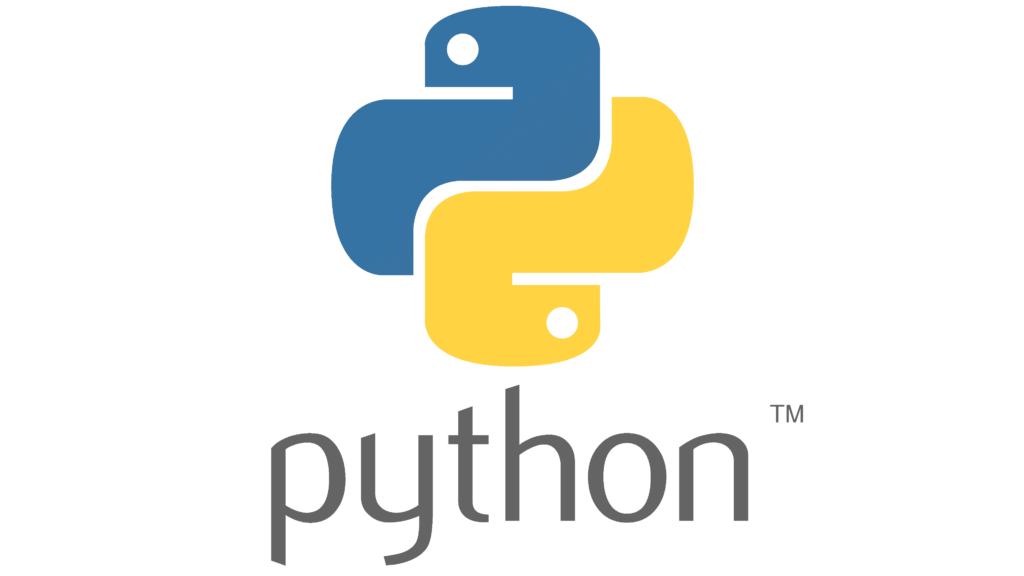Python is a popular programming language known for its simplicity and versatility. Running a Python script is a fundamental skill that every aspiring developer should possess. Whether you are a beginner or an experienced programmer, this guide will walk you through the steps of running a Python script.
Step 1: Install Python
The first step is to ensure that Python is installed on your computer. Python can be downloaded and installed from the official Python website (https://www.python.org/downloads/). Choose the appropriate version for your operating system and follow the installation instructions.
Step 2: Write Your Python Script
Once Python is installed, you can start writing your Python script. Open any text editor or integrated development environment (IDE) of your choice, such as Sublime Text, Visual Studio Code, or PyCharm.
Begin by creating a new file and give it a meaningful name with the .py extension, for example, “myscript.py”. This extension indicates that the file contains Python code. Write your Python code in the file, ensuring proper syntax and indentation.
For example, let’s write a simple script that prints “Hello, World!” to the console:
print("Hello, World!")
Step 3: Open the Command Prompt or Terminal
After writing your Python script, you need to open the command prompt (Windows) or terminal (Mac/Linux) to execute the script. The command prompt/terminal is where you interact with your computer’s operating system.
On Windows, press the Windows key + R, type “cmd” in the Run dialog box, and press Enter. This will open the command prompt.
On Mac, open the “Finder” and go to “Applications” > “Utilities” > “Terminal”.
On Linux, you can usually find the terminal by searching for “Terminal” in the applications menu or by pressing Ctrl + Alt + T.
Step 4: Navigate to the Script’s Directory
Once the command prompt/terminal is open, you need to navigate to the directory where your Python script is located. Use the “cd” command to change directories.
For example, if your script is located in the “Documents” folder, you would use the following command:
cd Documents
If your script is located in a different drive, you can switch to that drive using the drive letter followed by a colon:
D:
Step 5: Run the Python Script
Once you are in the correct directory, you can run the Python script by typing “python” followed by the name of your script file.
For example, if your script is named “myscript.py”, you would use the following command:
python myscript.py
Press Enter to execute the command. If there are no errors in your script, you should see the output in the command prompt/terminal.
In our example, running the script would display “Hello, World!” in the command prompt/terminal.
Additional Tips
Here are some additional tips to enhance your Python scripting experience:
- Use a virtual environment to manage dependencies and isolate your project’s environment.
- Install the necessary packages using pip, the package installer for Python.
- Learn about command-line arguments to make your scripts more interactive.
- Explore Python’s standard library and third-party libraries to leverage existing functionality in your scripts.
- Consider using an integrated development environment (IDE) with features like code completion, debugging, and version control integration.
With these steps and tips, you are now equipped to run Python scripts on your computer. Whether you are building a small utility or a complex application, Python’s versatility makes it an excellent choice for any project.
📚 Interested in more content? Explore other fascinating articles on our website! 🌐 Wishing everyone enjoyable reads. 👉 Python Web Scraping: A Quick Guide for Data Enthusiasts