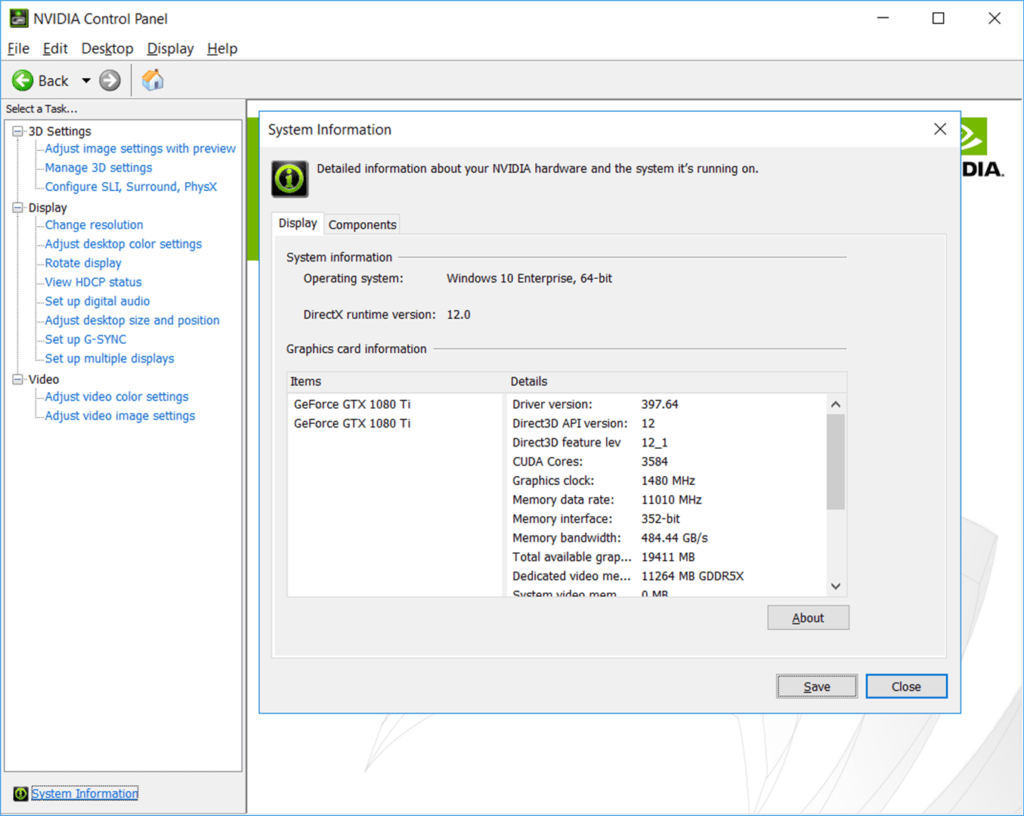NVIDIA Control Panel, used for managing NVIDIA graphics card settings, drivers, and utilities, may encounter the ‘NVIDIA Control Panel Won’t Open’ issue. Rest assured, various solutions exist to address this problem. As a prominent technology company renowned for graphics cards and processors, particularly in the gaming community, NVIDIA provides users with tools like the Control Panel to adjust driver and application settings. Yet, users occasionally face the inconvenience of the ‘NVIDIA Control Panel Does Not Open’ problem.
The ‘NVIDIA Control Panel Won’t Open’ problem is a situation that often happens to users and you don’t have to worry about it. Most of the time, you can overcome this problem with a simple update. Completely deleting and reinstalling drivers is also one of your options. There are many different methods for solving the ‘NVIDIA Control Panel Won’t Open’ problem.
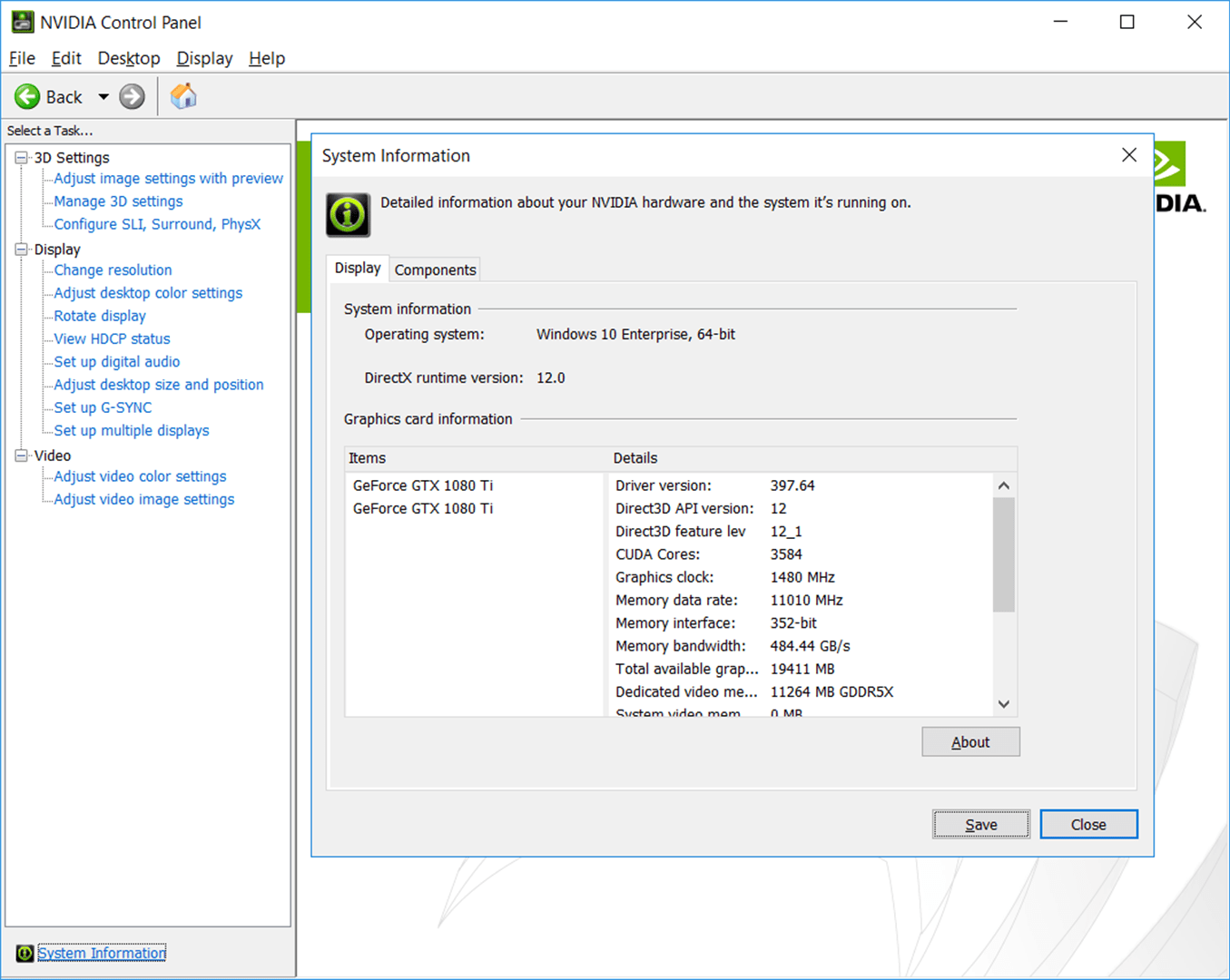
How to fix ‘NVIDIA Control Panel Won’t Open’ problem?
Method #1: Update NVIDIA drivers.
- Step #1: Open Device Manager.
- Step #2: Expand the Display adapters tab.
- Step #3: Right-click on NVIDIA.
- Step #4: Click Update Driver.
- Step #5: Open the NVIDIA website via the link here.Step #6: Download automatic driver updates.
or - Step #7: Find the appropriate update for your driver with a manual search.
Method #2: Update your Windows operating system.
- Step #1: Open your computer’s Settings page.
- Step #2: Open the Windows Update page.
- Step #3: Check for updates.
- Step #4: Install new updates, if available.
- Step #5: Restart your computer.
Method #3: Restart the NVIDIA Control Panel.
- Step #1: Open the Task Manager.
- Step #2: Find the NVIDIA application among the applications.
- Step #3: Right-click on it.
- Step #4: Click End Task.
- Step #5: Open the NVIDIA Control Panel again.
Method #4: Check the services.
- Step #1: Open the Run screen with the Windows key + R key combination.
- Step #2: Type services.msc on the screen and click OK.
- Step #3: Locate the NVIDIA Control Panel from the Services screen.
- Step #4: Check if it says running next to it.
- Step #5: If not, right-click on it.
- Step #6: Click Restart.
Method #5: Repair the Windows Registry.
- Step #1: Open the Run screen with the Windows key + R key combination.
- Step #2: Type regedit on the screen and click OK.
- Step #3: Expand the HKEY_CLASSES_ROOT tab.
- Step #4: Expand the Directory, Background, shell, ContextMenuHandler tabs respectively.
- Step #5: Right-click on the NvCplDesktopContext file and delete it.
- Step #6: Right-click on shell and select Switch from the New options.
- Step #7: On this file, which you named NVIDIA Control Panel, go to the Key option again.
- Step #8: Type C:\Windows\System32\nvcplui.exe as the value data.
- Step #9: Click OK.
- Step #10: Restart your computer.
Method #6: Disable your antivirus.
Your antivirus programme may be preventing the NVIDIA Control Panel from opening. Therefore, try to open it by disabling your antivirus. If it opens this way, then the problem is with your antivirus. You may prefer to use a new antivirus program, or you may be able to create a custom configuration for the NVIDIA Control Panel.
Method #7: Uninstall and reinstall the NVIDIA driver.
- Step #1: Open Device Manager.
- Step #2: Expand the Display adapters tab.
- Step #3: Right-click on NVIDIA.
- Step #4: Click Uninstall.
- Step #5: Confirm the action.
- Step #6: Find and reinstall your driver on the NVIDIA website.
- Step #7: You should choose the clean installation option during the process.
Method #8: Increase the screen resolution.
- Step #1: Open the Settings page.
- Step #2: Open the Display page from the System page.
- Step #3: Locate the Display resolution heading.
- Step #4: Select the highest screen resolution option.
- Step #5: Restart the computer.
The resolution of your computer screen can sometimes, but not always, affect the operation of the NVIDIA Control Panel. By following the steps above, you can ensure that your computer screen offers the highest resolution.
We have explained the solution methods you can apply by answering the question of how to solve the ‘NVIDIA Control Panel Does Not Open’ problem experienced by NVIDIA users. If the problem is not solved no matter what you do, you can contact NVIDIA technical support.