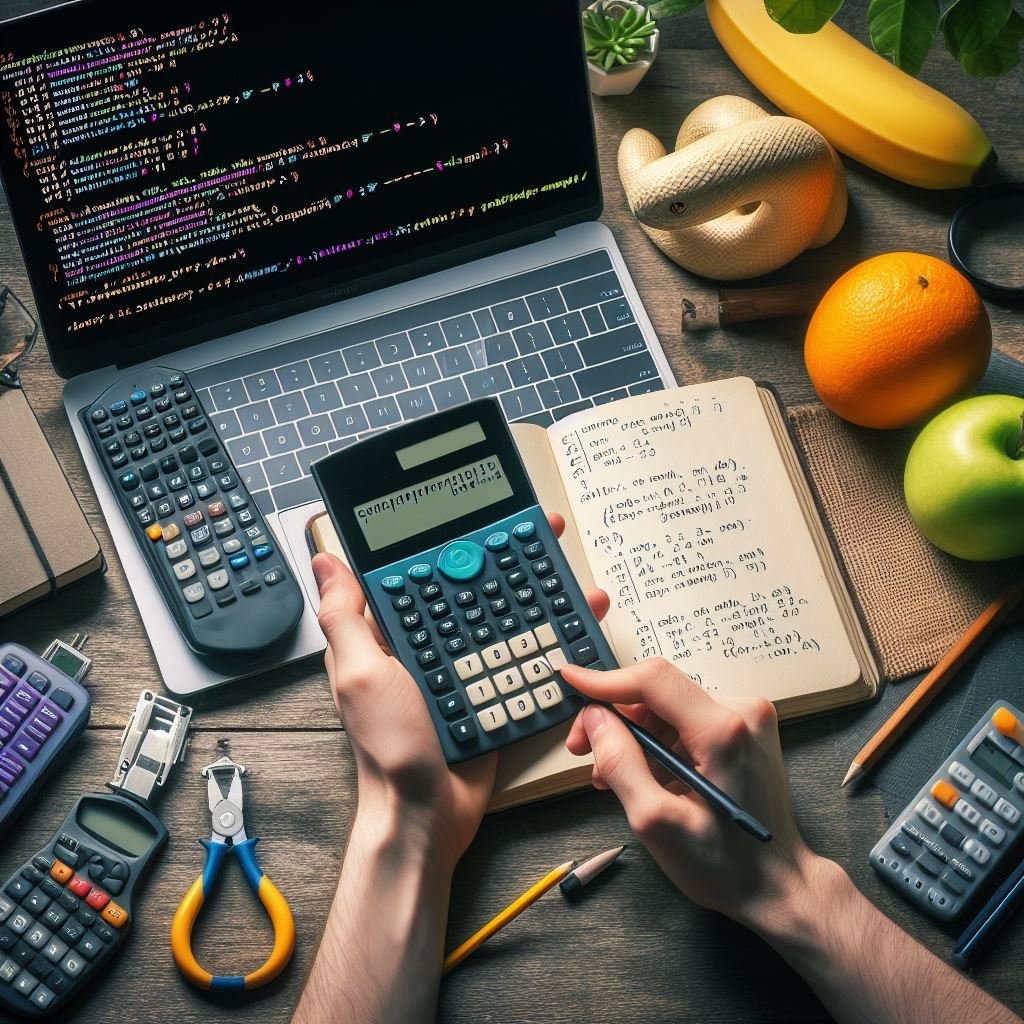Introduction
Python is a versatile programming language that can be used for a wide range of applications. One useful application is building a calculator. In this Python programming lesson, we will learn how to create a simple calculator using Python.
Getting Started
Before we dive into coding, make sure you have Python installed on your computer. You can download the latest version of Python from the official website. Once installed, you can open a Python IDE or use a text editor to write your code.
Creating the Calculator
Let’s start by creating a new Python file and naming it “calculator.py”. Open the file and let’s begin coding.
First, we need to define the basic structure of our calculator. We will use a while loop to continuously prompt the user for input until they choose to exit. Here’s the code:
def calculator():
while True:
print("Welcome to the Calculator!")
print("1. Addition")
print("2. Subtraction")
print("3. Multiplication")
print("4. Division")
print("5. Exit")
choice = input("Enter your choice: ")
if choice == '1':
num1 = float(input("Enter the first number: "))
num2 = float(input("Enter the second number: "))
result = num1 + num2
print("Result: ", result)
elif choice == '2':
num1 = float(input("Enter the first number: "))
num2 = float(input("Enter the second number: "))
result = num1 - num2
print("Result: ", result)
elif choice == '3':
num1 = float(input("Enter the first number: "))
num2 = float(input("Enter the second number: "))
result = num1 * num2
print("Result: ", result)
elif choice == '4':
num1 = float(input("Enter the first number: "))
num2 = float(input("Enter the second number: "))
result = num1 / num2
print("Result: ", result)
elif choice == '5':
print("Exiting...")
break
else:
print("Invalid choice. Please try again.n")
calculator()Save the file and run it. You should see a menu with options for addition, subtraction, multiplication, division, and exiting the calculator.
When you choose an operation, the program will prompt you to enter two numbers. It will then perform the selected operation and display the result.
Expanding the Calculator
Our calculator is functional, but we can make it even better by adding more features. Here are a few ideas:
- Implement additional mathematical operations like exponentiation or square root.
- Add error handling to prevent division by zero or invalid input.
- Create a history feature that stores previous calculations.
- Improve the user interface by using a graphical library like Tkinter.
Feel free to experiment and enhance the calculator according to your needs and interests.
FAQs (Frequently Asked Questions)
Conclusion
In this Python programming lesson, we learned how to create a simple calculator using Python. We covered the basic structure of the calculator and implemented addition, subtraction, multiplication, and division operations. We also discussed ways to expand the calculator and improve its functionality. With this foundation, you can now explore more advanced topics in Python programming and build more complex applications.
Happy coding!