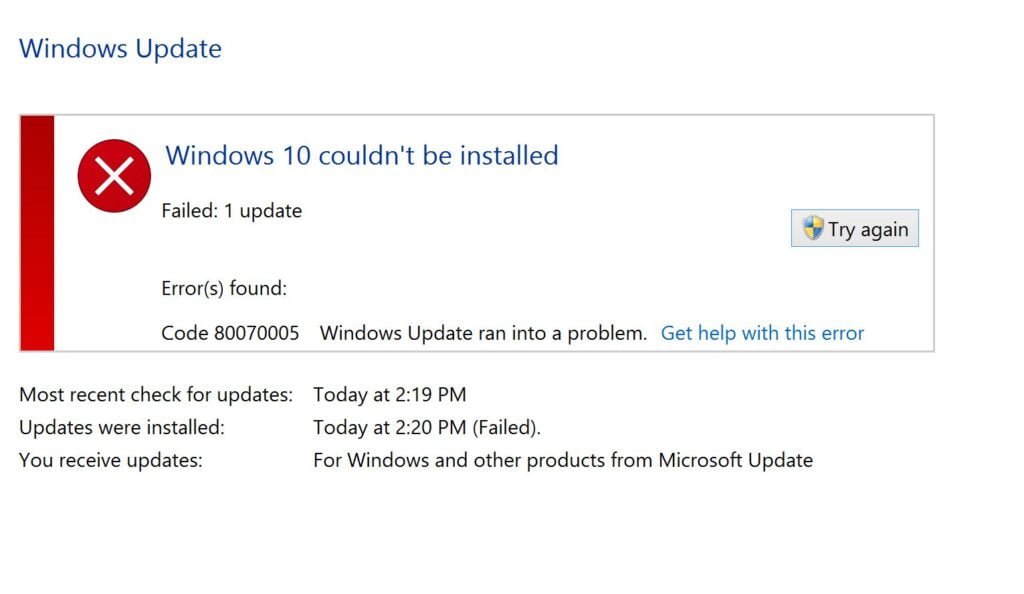Windows users may encounter various error codes that can disrupt their workflow and cause frustration. One such error is 0x80070005, which is commonly known as the “Access Denied” problem. This error typically occurs when users attempt to access certain files, folders, or system settings.
When faced with error 0x80070005, it is essential to understand the underlying causes and find effective solutions. Here is a comprehensive guide to help you resolve the access denied problem:
1. Check Permissions
Firstly, ensure that you have the necessary permissions to access the file or folder. Right-click on the item, select “Properties,” and navigate to the “Security” tab. Make sure your user account has the appropriate permissions.
2. Run as Administrator
If you are encountering the error while trying to run a specific program, try running it as an administrator. Right-click on the program’s shortcut or executable file, select “Run as administrator,” and see if the error persists.
3. Disable Antivirus or Firewall
In some cases, antivirus or firewall software may block access to certain files or folders, triggering the access denied error. Temporarily disable your antivirus or firewall and check if the problem is resolved. Remember to re-enable them afterward.
4. Perform a Clean Boot
A clean boot allows you to start Windows with a minimal set of drivers and startup programs, eliminating any potential conflicts. To perform a clean boot, follow the instructions provided by Microsoft for your specific Windows version.
5. Use System File Checker (SFC)
The System File Checker (SFC) tool scans and repairs corrupt or missing system files. Open the Command Prompt as an administrator and run the command “sfc /scannow.” Wait for the process to complete, and then restart your computer.
By following these steps, you can effectively troubleshoot and resolve the error 0x80070005 in Windows. If the problem persists, it may be necessary to seek further assistance from Microsoft support or a qualified technician. Remember to always backup your important files before attempting any troubleshooting steps.
Frequently Asked Questions (FAQs) about Windows Error 0x80070005:
1. What is Windows Error 0x80070005?
- Windows Error 0x80070005, also known as the “Access Denied” problem, occurs when users encounter restrictions accessing certain files, folders, or system settings.
2. What are the common causes of Error 0x80070005?
- Error 0x80070005 can occur due to insufficient permissions, conflicts with antivirus or firewall software, or corrupt system files.
3. How can I resolve Windows Error 0x80070005?
- You can try the following solutions:
- Check permissions for the file or folder in question.
- Run the program as an administrator.
- Temporarily disable antivirus or firewall software.
- Perform a clean boot to eliminate potential conflicts.
- Use the System File Checker (SFC) tool to scan and repair system files.
4. What should I do if none of the solutions work?
- If the error persists after trying the solutions above, consider seeking further assistance from Microsoft support or a qualified technician.
5. How can I prevent Windows Error 0x80070005 in the future?
- To prevent this error, regularly check and adjust file and folder permissions, ensure software compatibility, and maintain a clean and secure system environment.
These are some common questions and answers regarding Windows Error 0x80070005. If you need additional help, don’t hesitate to seek assistance from relevant support channels or technical experts.