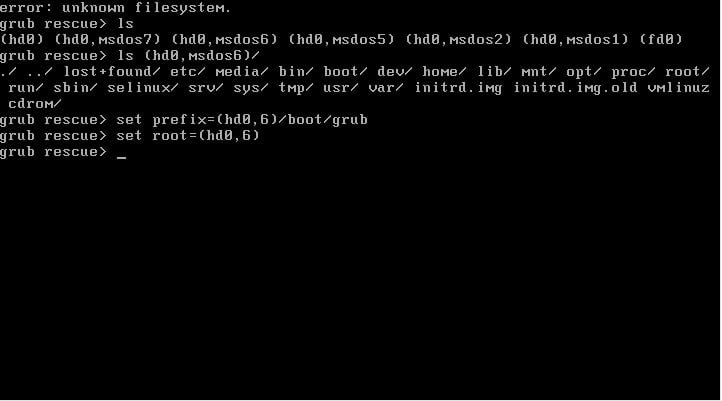Introduction
Have you ever encountered the dreaded “GRUB Rescue” screen when trying to boot up your computer? It can be a frustrating experience, especially if you’re not familiar with the inner workings of your system. In this blog post, we will explore the “Unknown File System” problem in GRUB Rescue and provide you with a solution to get your system up and running again.
Understanding the Problem
When you see the “GRUB Rescue” screen with the error message “Unknown File System,” it means that the GRUB bootloader is unable to locate the files it needs to boot your operating system. This can happen due to a variety of reasons, such as a corrupted or missing partition, incorrect boot device settings, or a failed installation of a new operating system.
Step-by-Step Solution
Follow these steps to resolve the “Unknown File System” problem in GRUB Rescue:
- Identify the correct partition: Use the “ls” command to list all available partitions. GRUB uses a numbering system, starting from 0, to identify partitions. Once you have identified the partition where your operating system is installed, make a note of its number.
- Set the root partition: Use the “set root=(hdX,Y)” command, replacing “X” with the number of the partition identified in the previous step, and “Y” with the corresponding number of the drive. For example, if your operating system is installed on the second partition of the first drive, you would use the command “set root=(hd0,1)”.
- Load the kernel: Use the “linux /vmlinuz root=/dev/sdXY” command, replacing “/dev/sdXY” with the appropriate partition identifier. For example, if your operating system is installed on “/dev/sda2”, you would use the command “linux /vmlinuz root=/dev/sda2”.
- Load the initial RAM disk: Use the “initrd /initrd.img” command to load the initial RAM disk.
- Boot the system: Finally, use the “boot” command to boot your system. If everything has been done correctly, your operating system should start up normally.
Preventing Future Issues
While the above solution should help you get past the “Unknown File System” problem in GRUB Rescue, it’s always a good idea to take preventive measures to avoid encountering similar issues in the future. Here are a few tips:
- Backup your data: Regularly back up your important files and documents to an external storage device or cloud storage. This will ensure that you have a copy of your data in case of any unexpected issues.
- Be cautious when installing new operating systems: When installing a new operating system alongside an existing one, double-check the partitioning and installation settings to avoid overwriting or corrupting existing partitions.
- Maintain a clean system: Regularly clean up unnecessary files, update your operating system and software, and run antivirus scans to keep your system running smoothly and avoid any potential issues.
FAQs (Frequently Asked Questions)
1. What does it mean when I encounter the “GRUB Rescue” screen with the “Unknown File System” error message?
- Seeing the “GRUB Rescue” screen with the “Unknown File System” error message indicates that the GRUB bootloader is unable to locate the necessary files to boot your operating system. This can occur due to various reasons such as corrupted partitions or incorrect boot settings.
2. How can I resolve the “Unknown File System” problem in GRUB Rescue?
- You can follow these steps to resolve the issue:
- Identify the correct partition where your operating system is installed.
- Set the root partition using the appropriate “set root=(hdX,Y)” command.
- Load the kernel and initial RAM disk using the “linux” and “initrd” commands.
- Boot your system using the “boot” command.
3. What preventive measures can I take to avoid encountering similar issues in the future?
- To prevent future occurrences of the “Unknown File System” problem:
- Regularly back up your important data.
- Exercise caution when installing new operating systems to avoid overwriting or corrupting partitions.
- Maintain a clean system by cleaning up unnecessary files, updating software, and running antivirus scans regularly.
4. Can I recover my data if I encounter the “Unknown File System” problem?
- If your data is not corrupted, you may be able to recover it by booting into a live CD or USB and accessing your files from there. However, it’s essential to address the underlying issue causing the error first.
5. Is there any risk involved in following the provided solution for the “Unknown File System” problem?
- While the provided solution is generally safe, there’s always a risk of data loss or further system damage if commands are entered incorrectly or if the underlying issue is not addressed properly. It’s advisable to proceed with caution and seek assistance if unsure.
These frequently asked questions offer insights into the causes of the “Unknown File System” problem in GRUB Rescue, steps to resolve it, preventive measures to avoid future issues, data recovery possibilities, and associated risks. If you have additional questions or need further assistance, don’t hesitate to ask!
Conclusion
The “Unknown File System” problem in GRUB Rescue can be a frustrating roadblock, but with the right solution and preventive measures, you can overcome it and get your system back on track. By following the step-by-step solution provided in this blog post and taking the necessary precautions, you can minimize the chances of encountering similar issues in the future. Remember, a little knowledge and preparedness can go a long way in ensuring a smooth and hassle-free computing experience.