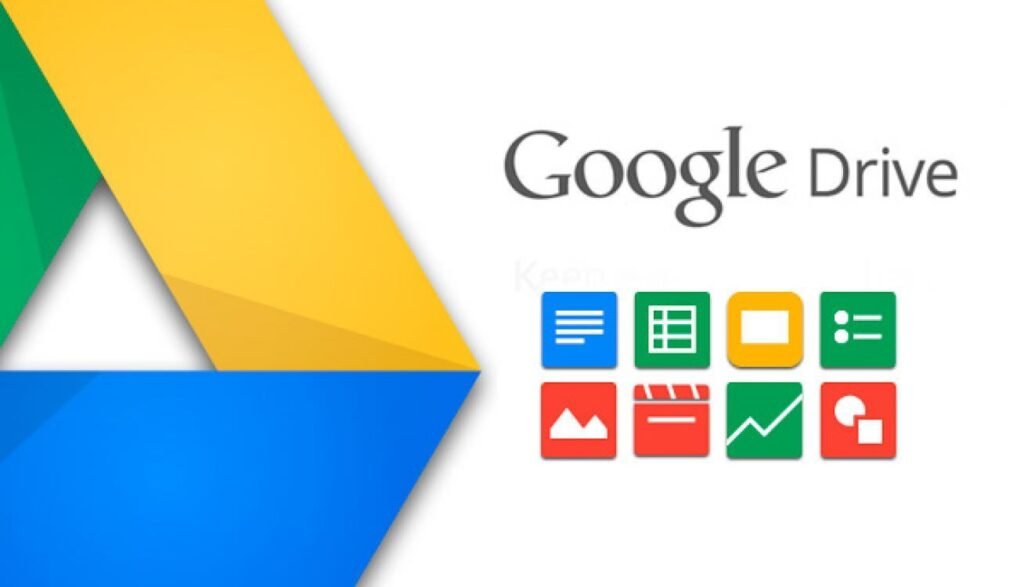Google has finally released an explanation for the problem that has recently surfaced and caused many users to lose a large number of Google Drive files. The statement includes some advice on how to retrieve lost files.
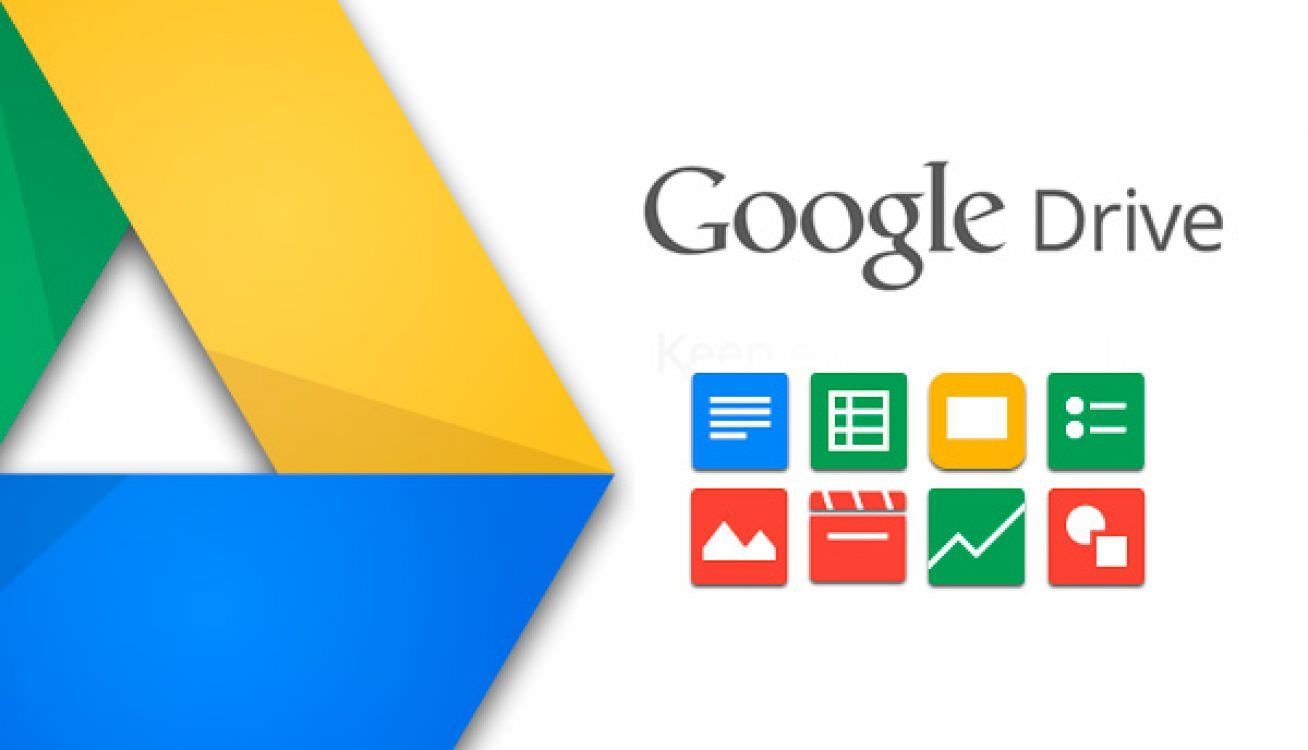
While we often think of cloud storage services as straightforward, things can get messy with even the biggest providers. One of the best examples of this was a few days ago when some Google Drive users lost their files for no apparent reason.
The company was unable to offer a solution when the problem first appeared. But while Google engineers were trying to come up with a fix, they advised affected users not to make any changes to the root folder of their Google Drive accounts.
It seems that a few days later, Google has a fix that can help you get your files back. Of course, as always with this kind of data recovery, there is no guarantee of success.
Google has published a support document explaining how to recover Google Drive data on Windows and MacOS. The document states that a “small percentage” of users have lost their files while running Google Drive version 84 on their desktop computers.
Google offers two ways to recover files. The easiest way is to download the latest version of Google Drive (version 85.0.13.0 or higher). You can then run the recovery tool as follows
- Open the Drive for Desktop application.
- Click the Drive for Desktop icon in the menu bar or system tray.
- Hold down the Shift key and click Settings.
- Click Restore from backups.
- After this process, the files may be found successfully (Restore started) or not found (Backup not found).
- If you get a positive message, Google Drive will either complete the restore or tell you that there is not enough disc space to complete the restore. In this case, you can free up more space or
- use the command line interface to move files to another volume.
The second way to recover missing Google Drive files is to use the command line interface on Windows and MacOS. You will need to copy and paste the commands as they appear in the support documentation. Even if you have no experience using command lines, this method can be useful.
Finally, the same document offers additional troubleshooting options at this link. If you still can’t restore your Google Drive, you should try these options.
If all else fails, you can use the Google Drives app on your desktop to send feedback to Google. The company advises users to use the hashtag #DFD84 when reporting issues, and to submit their reports by checking the diagnostic logs box.