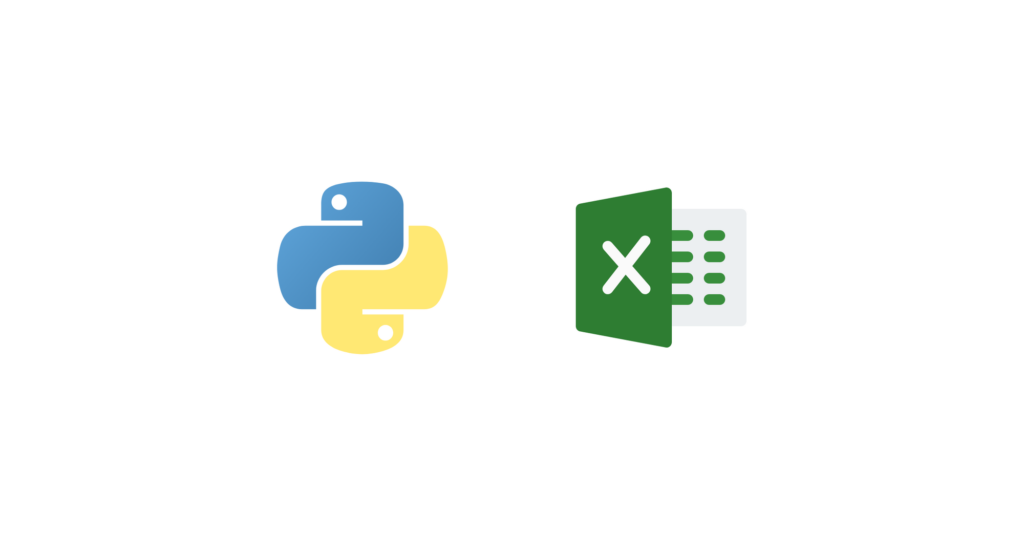Introduction
In today’s data-driven world, professionals across various industries rely heavily on Excel for their analytical needs. However, Excel has its limitations when it comes to complex data analysis and manipulation tasks. That’s where Python comes in. Python, a versatile and powerful programming language, can be seamlessly integrated with Excel to enhance its capabilities and empower users to perform advanced data analytics. In this article, we will explore the possibilities and benefits of using Python in Excel.
What is Python?
Python is an object-oriented programming language widely used for a variety of software tasks, including web development, scientific computing and research, and data science and machine learning. Its readability and vast community of developers make it an ideal language for beginners entering the world of software development. Python is particularly advantageous for data analysis and manipulation tasks, making it a perfect companion to Excel.
What is Excel?
Excel is a popular software package for spreadsheet editing, widely used for data-related tasks such as data entry, applying formulas for calculations, sorting and filtering numerical columns, and more. It is utilized by professionals in various fields, including business analysts, sales and marketing teams, data scientists, and many others. Given the widespread usage of Excel across industries, learning Python in conjunction with Excel can significantly enhance one’s data analysis capabilities.
Benefits of Using Python in Excel
Expanded Functionality
By integrating Python with Excel, users can leverage the vast ecosystem of Python libraries and packages to perform advanced data analysis tasks. Python provides a wide range of libraries, such as Pandas for data manipulation, NumPy for numerical computations, Matplotlib for data visualization, and Scikit-learn for machine learning. These libraries empower Excel users to handle complex data analysis tasks that are not easily achievable within Excel’s native capabilities.
Seamless Integration
The integration of Python in Excel offers a seamless experience for users. With the PY function, users can perform common Python tasks directly within Excel. This means that users no longer need to switch between different tools or environments to perform data analysis. The familiar Excel interface combined with Python’s powerful capabilities makes the transition smooth and efficient.
Easy Data Visualization
Python’s visualization libraries, such as Matplotlib and Seaborn, enable users to create rich and interactive visualizations directly within Excel. Users can generate a wide range of charts, plots, and graphs to gain insights from their data. Whether it’s visualizing trends, comparing data sets, or creating interactive dashboards, Python in Excel provides users with the tools they need to effectively communicate their findings.
Advanced Data Manipulation
Python’s Pandas library is particularly useful for data manipulation tasks. With Pandas, Excel users can easily import data into a Pandas dataframe, perform descriptive statistics calculations, handle missing values, and apply complex data transformations. Python’s flexibility and extensive libraries make it an ideal choice for data manipulation tasks that go beyond Excel’s native capabilities.
Machine Learning Capabilities
Python’s integration with Excel opens up the world of machine learning to Excel users. With libraries like Scikit-learn, users can build and train machine learning models directly within Excel. This empowers users to leverage machine learning algorithms for tasks such as predictive analytics, classification, regression, and clustering. Python’s machine learning capabilities combined with Excel’s data management capabilities create a powerful tool for data-driven decision making.
Getting Started with Python in Excel
Enabling Python Mode
To get started with Python in Excel, simply select a cell and go to the Formulas tab. From there, click on Insert Python to enable Python mode in the selected cell. Alternatively, you can use the PY function by typing “=PY” in the formula bar and pressing enter. Once Python mode is enabled, you can start writing Python code directly in the cell.
Importing Python Libraries
Python in Excel comes with a set of pre-installed libraries, including Pandas, NumPy, Matplotlib, Statsmodels, and Seaborn. These libraries can be imported into Excel by typing the “import” command followed by the library name in the formula bar. For example, to import the Plotly visualization library, you would type “import Plotly”. Python in Excel also allows you to import external packages that are not included by default, giving you access to a vast ecosystem of Python libraries.
Performing Descriptive Statistics
Python in Excel provides the capability to perform descriptive statistics on your data. By using the describe method from the Pandas library, you can quickly gain insights into your data. Simply select the cells you want to analyze, press Control + Enter, and the describe method will provide you with high-level statistics such as mean, standard deviation, quartiles, minimum and maximum values. These statistics can help you understand the distribution and characteristics of your data.
Creating Data Visualizations
Python in Excel enables you to create visually appealing and informative data visualizations. By leveraging libraries like Matplotlib and Seaborn, you can generate various types of charts, plots, and graphs directly within Excel. Whether you need to create line charts, bar charts, scatter plots, or heatmaps, Python in Excel provides the tools to effectively visualize your data and communicate your findings.
Importing External Data
To import external data into Excel for analysis with Python, you can utilize the Get & Transform feature in Excel. This feature, powered by Power Query, allows you to import data from a variety of sources and transform it before using Python for further analysis. By combining the capabilities of Power Query and Python in Excel, you can seamlessly integrate external data into your analytical workflows.
Data Security Considerations
When using Python in Excel, it’s important to consider data security. Certain Python functions, such as pandas.read_csv and pandas.read_excel, may not be compatible with Python in Excel due to potential security risks. To ensure data security, it’s recommended to use the data processing capabilities within Excel, such as Power Query, to import and manipulate external data. This helps maintain a secure and trusted environment for data analysis.
Troubleshooting Python in Excel
While Python in Excel offers a powerful set of capabilities, you may encounter errors or issues during your analysis. In such cases, Excel provides various troubleshooting tools to help you identify and resolve problems. The Help and Feedback options within Excel can provide guidance and resources for troubleshooting Python in Excel. Additionally, the Microsoft community forums and support channels are valuable resources for finding solutions to common issues.
Keyboard Shortcuts for Python in Excel
To streamline your workflow and improve productivity, Python in Excel offers a set of keyboard shortcuts. These shortcuts allow you to perform common tasks more efficiently, such as toggling between Enter mode and Edit mode, expanding the formula bar, and triggering calculations. By familiarizing yourself with these keyboard shortcuts, you can maximize your efficiency when working with Python in Excels.
Conclusion
In conclusion, Python’s integration with Excel opens up a world of possibilities for professionals in various industries who rely on data analysis for their work. By seamlessly combining the power of Python’s libraries and packages with Excel’s familiar interface, users can enhance their data analysis capabilities and perform advanced tasks that were previously difficult or impossible within Excel alone.
From expanded functionality and seamless integration to easy data visualization and advanced data manipulation, the benefits of using Python in Excel are numerous. Users can leverage Python’s vast ecosystem of libraries, including Pandas, NumPy, Matplotlib, and Scikit-learn, to handle complex data analysis tasks and unlock valuable insights from their data.
Getting started with Python in Excel is straightforward, and users can quickly enable Python mode, import libraries, perform descriptive statistics, create data visualizations, and import external data for analysis. However, it’s important to consider data security and follow best practices to ensure a secure environment for data analysis.
Inevitably, users may encounter errors or issues while working with Python in Excel. Fortunately, Excel provides various troubleshooting tools, and the community forums and support channels offer valuable resources for finding solutions to common problems.
By familiarizing yourself with keyboard shortcuts and maximizing efficiency, you can streamline your workflow and make the most of Python in Excel to drive data-driven decision-making and achieve your analytical goals.
We hope this article has been informative and helpful as you explore the possibilities of using Python in Excel. If you’re interested in further expanding your Python skills, consider diving into the world of web scraping with our article: “Python Web Scraping: A Quick Guide for Data Enthusiasts”.
Happy analyzing!
We hope our article was useful for you. If you want to continue your journey of discovery in the world of Python, you can take a look at the following article: